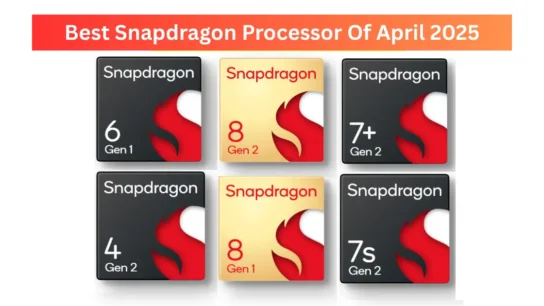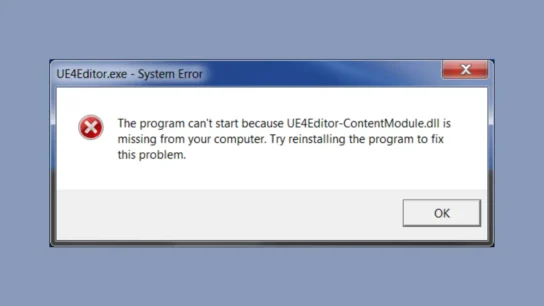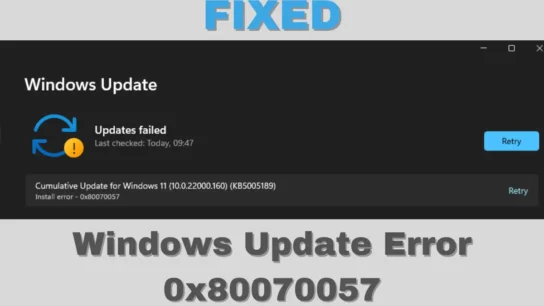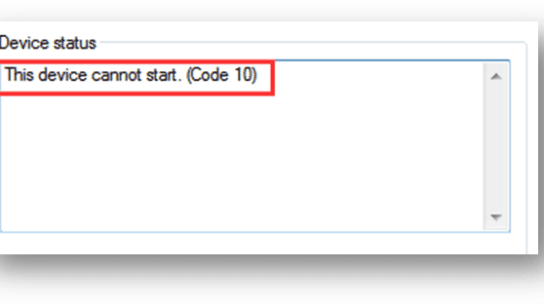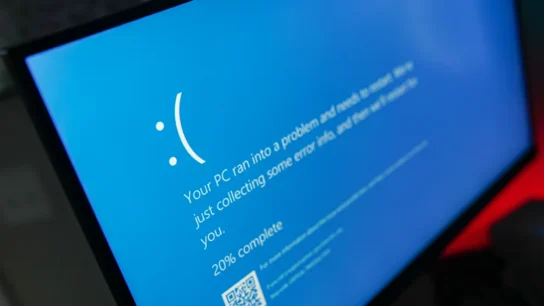Last Updated - April 25, 2025 06:03 pm IST | Dhiraj Singh
Are you facing the frustrating error message, “Steam failed to initialize Please exit and try again” while trying to launch GTA V? You’re not alone. Many players encounter this issue, which can disrupt their gaming experience. The good news is that this problem is usually tied to corrupt or missing files that are essential for the game’s smooth operation. With a little troubleshooting, you can resolve it and get back to enjoying Los Santos.
Table of Contents
What Causes the Error?
The primary reason behind the “Steam failed to initialize” error is the corruption or absence of critical game files. These files ensure the game’s proper initialization through Steam, and any issue with them can prevent the game from launching. Some of the most common files that might be the culprits include:
- doge64.dll
- socialclub.dll
- socialclub.ini
- steam_api.ini
- steam_api_ext64.dll
- steam_api64.dll
When any of these files are corrupted or missing, the game fails to initialize correctly. Luckily, you can fix this issue by replacing the problematic files. Let’s dive into a step-by-step guide.
Step-by-Step Solution to Fix the Error
Step 1: Identify Corrupt or Missing Files
The first step is to identify whether any of the files listed above are causing the issue. These files are critical to the game’s ability to run through Steam. Corruption or deletion can occur due to incomplete updates, antivirus interference, or other software issues.
To check:
- Navigate to the GTA V installation directory. By default, it is usually located in your Steam Library under:
Steam\steamapps\common\Grand Theft Auto V - Look for the files mentioned above. If any are missing or appear suspicious (e.g., have unusual file sizes), they might need replacement.
Step 2: Download Replacement Files
Once you’ve identified the problematic files, you’ll need to download fresh, uncorrupted versions. Here’s how to proceed:
- Find a Reliable Source: Search online for reputable websites that offer clean versions of the required files. Be cautious about downloading from unknown or untrustworthy sources, as they could contain malware.
- Verify the Files: Before downloading, check user reviews or comments to ensure the site is reliable. Use antivirus software to scan the downloaded files for potential threats.
Step 3: Replace the Corrupted Files
After downloading the necessary files, it’s time to replace the corrupted ones in your GTA V directory:
- Go to the GTA V installation folder (as mentioned in Step 1).
- Copy the downloaded files to this directory.
- When prompted, choose the option to replace existing files.
- Once done, restart your PC for good measure.
Additional Troubleshooting Tips
Verify Game Files Through Steam
If replacing the files doesn’t resolve the issue, you can verify the integrity of your game files using Steam. This process checks for missing or corrupted files and replaces them automatically.
- Open the Steam client and go to your Library.
- Right-click on Grand Theft Auto V and select Properties.
- Navigate to the Installed Files tab and click Verify integrity of game files.
- Wait for the process to complete. Steam will download and replace any missing or corrupted files.
Reinstall the Game
As a last resort, consider uninstalling and reinstalling GTA V. While this method can be time-consuming, it ensures that all game files are freshly installed and free of errors:
- In Steam, right-click on Grand Theft Auto V and select Uninstall.
- Once uninstalled, go to your Steam Library and reinstall the game.
What If You Encounter Issues While Downloading Files?
Finding and downloading the correct files can be tricky sometimes. If you’re struggling, a visual guide might be more helpful. There’s a fantastic step-by-step video tutorial that can walk you through the process in detail. Check it out here.
Conclusion
Encountering the “Steam failed to initialize” error in GTA V can be a major annoyance, but it’s not insurmountable. You can quickly resolve the issue by identifying and replacing corrupted files or verifying your game files through Steam. If all else fails, a fresh installation might be the key to getting back into the action.
Follow the steps outlined in this guide, and you’ll be cruising through Los Santos in no time. Remember to always use trusted sources for downloads and keep your antivirus software up to date to avoid further complications. Happy gaming!
Check out Our Best Smartphones in India 2025 for All Budgets – Full List (₹15,000 to ₹1,00,000)
Latest Post :
- Best Phones for College Students in 2025 – Top Picks for Study, Gaming & Daily Use
- BGMI 90 FPS Supported Phones List – December 2025 Updated
- OnePlus 15 Gaming Test BGMI 120FPS – IQOO 15 Better?
- Top Gaming Smartphones Under 50000 in December 2025 – Real 120FPS Performance Tested
- Best Gaming Phones Under 20000 November 2025 – Real Performance, Honest Review